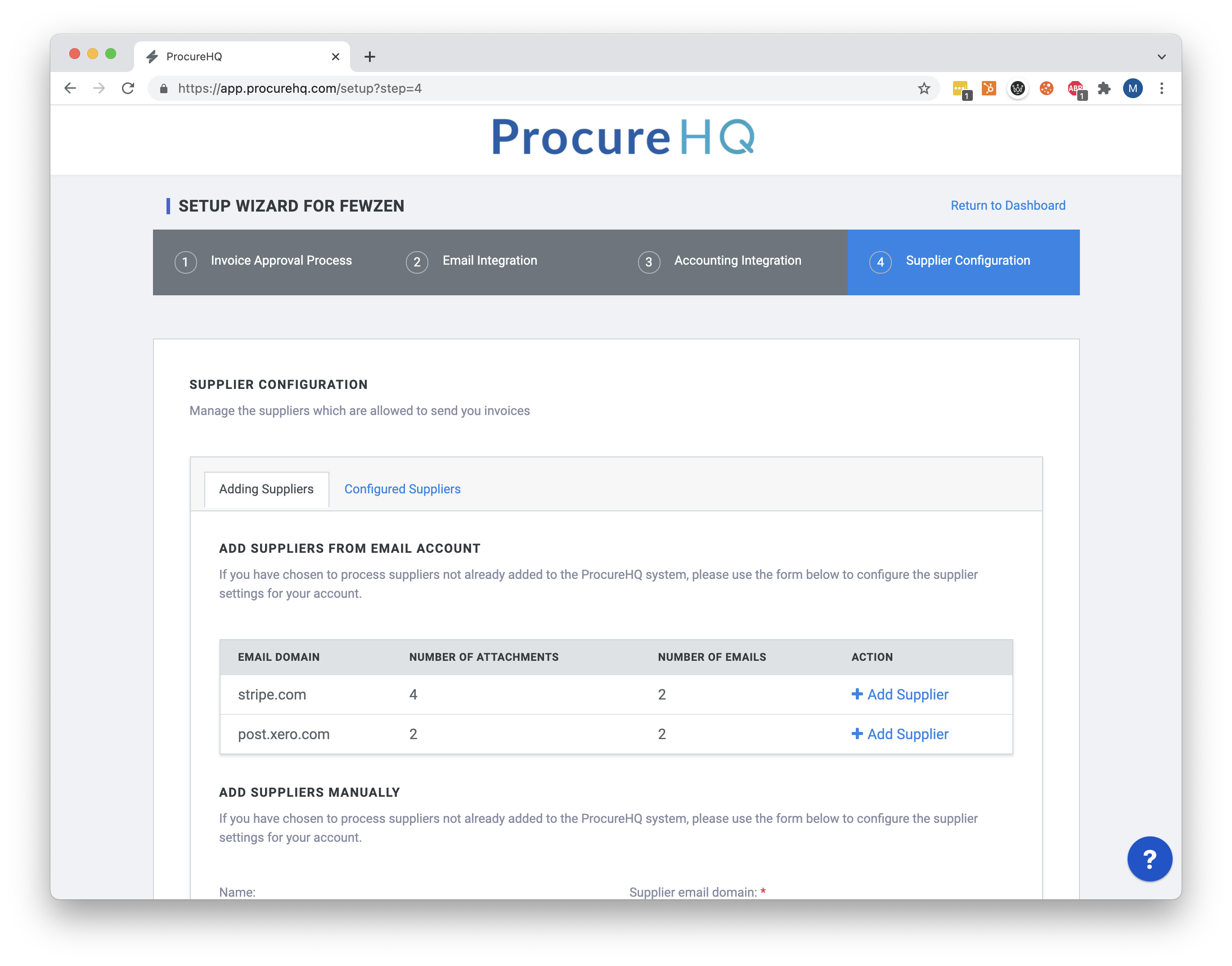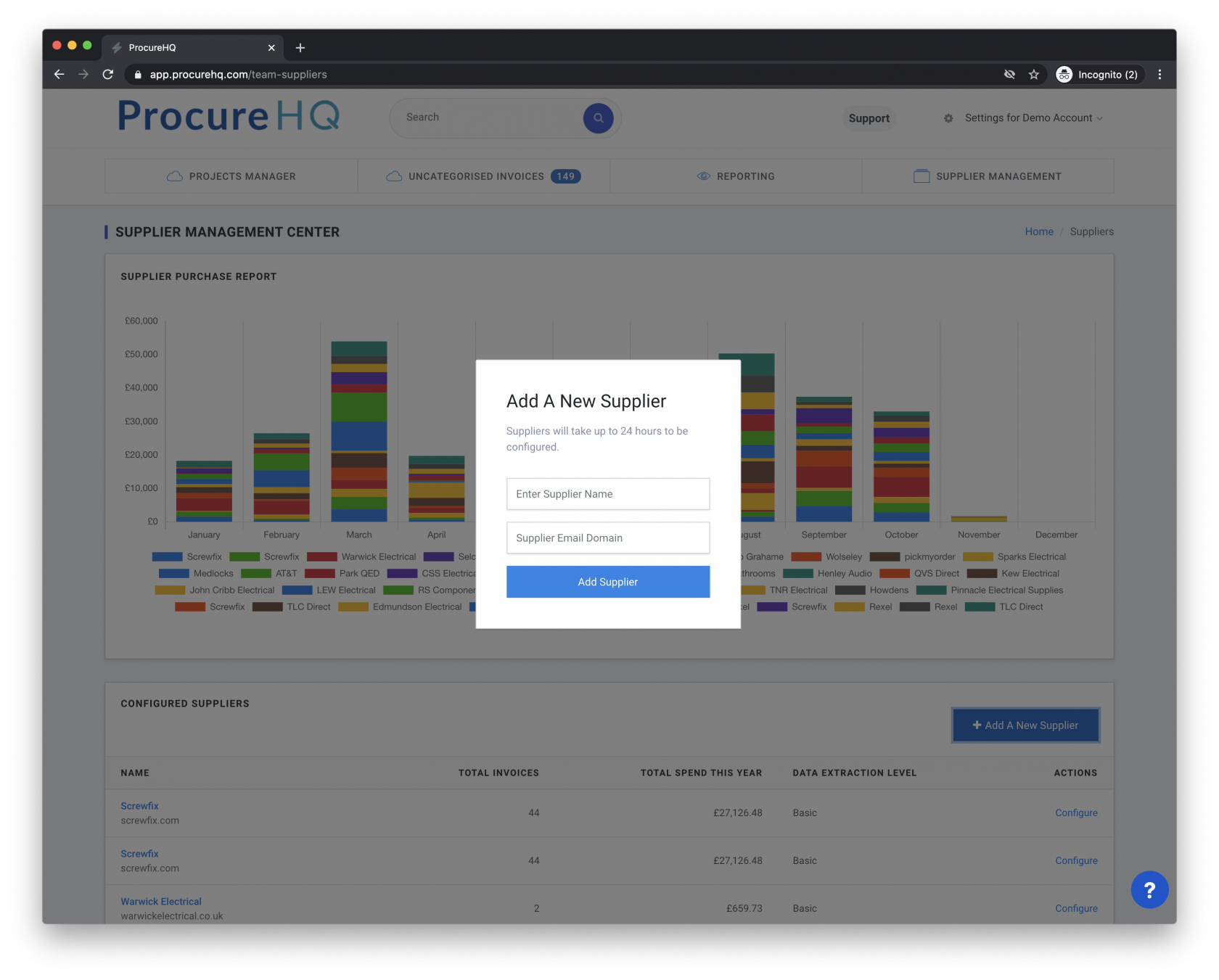Supplier Management
Importing Suppliers - During Initial Setup
When you first connect your email account, your ProcureHQ account will go into setup mode. During setup mode, invoices will not be processed until the system has processed the last 3 months of your invoices and you have configured the suppliers.
Importing Suppliers - After Initial Setup
You can add suppliers at any time by going to the Setup page here.
Configuring Suppliers
ProcureHQ will only process known supplier invoices, so they have to be pre-configured on your account before you can automate invoice entry.
Adding New Suppliers
Adding suppliers is super easy. Go to Supplier Management → Add Supplier
-
Enter Supplier Name
-
Enter Supplier email address (just the address after @)
-
Configure the Supplier on our platform to the supplier in your accounting system
-
Configure the Accounts payable.