How to Reprocess and Invoice for a New Supplier.
- Log into the ProcureHQ admin panel, go to ‘Suppliers’.
- Any new supplier invoices will come through at the top of the page.
- Search for your new supplier Invoice or Document that came through, 'click on this' and it will bring you to where you can view the stage of the document and see any issues the system had.
- Here you can check its ‘approval status, project, accounting id, project accounting id, and accounting id’.
- If any have failed, make necessary changes so the system has all these in order to be processed and sent to accounting software.
- Once all information is there; click ‘Fire should process Event’, this will restart the system as if it was a new document and if it worked it should go straight through.
- You can then check to see this by checking where it was sent to ( either Rossum or Docparser ).
- If any issues come up, go to the main ProcureHQ page to find any document issues.