How to Add a new Supplier on ProcureHQ
- Firstly, go to the admin panel and find a user to Impersonate.
- Click on ‘settings’ and go to ‘set up’.
- Then go to ‘Supplier Configuration’ and find the new supplier you want to add, then press ‘+ Add Supplier’.
- After, a green section will pop up at the top of the screen to show if this supplier had been added. Then click ‘return to dashboard’.
- Step 2 is configuring the supplier; firstly go to ‘supplier management’ and scroll down to the bottom of the screen, and scroll across to the right, and click ‘configure’.
- Scroll down to ‘Accounting Configuration’ and under ‘Vendor’ search the supplier you are adding.
6a. Then on ‘Category change this to ‘5000’,
Press ‘Modify’.